How to fix VLC video freezes, audio continues problem
This article explains how to fix the issue where VLC video freezes, but the audio continues to play.
Update VLC player
Whenever you come across any type of issue while playing a video in a VLC player, then, first of all, ensure that the VLC player is up-to-update. If it is not, then update the VLC media player, as the latest version will repair a series of problems. To do so, here are the easy steps:
- Start the VLC player. Navigate to the help which you can see at the top menu bar.
- Choose the Check for updates option.
- If there’s any recent version available then you’ll be prompted to update it.
If this basic solution won’t help you to resolve the problem, then you can proceed to the next one.
Improve value of file caching
Sometimes, the VLC media player needs to preload the parts of a video file even if it’s saved on your local drive. Increasing the caching value could help you to fix the problem. Here are the steps:
Launch VLC player. Go to Preferences window.
In the lower-left corner, choose the option All. Enter Advanced Preferences interface.
Next, on the left side, simply click on Input/Codec option.
Scroll down to the bottom on the right side. Under the Advanced section, you have to increase values for the File caching (ms) to a higher-value like 1500 or 2000 ms.
Now, click on Save button. Restart your VLC media player.
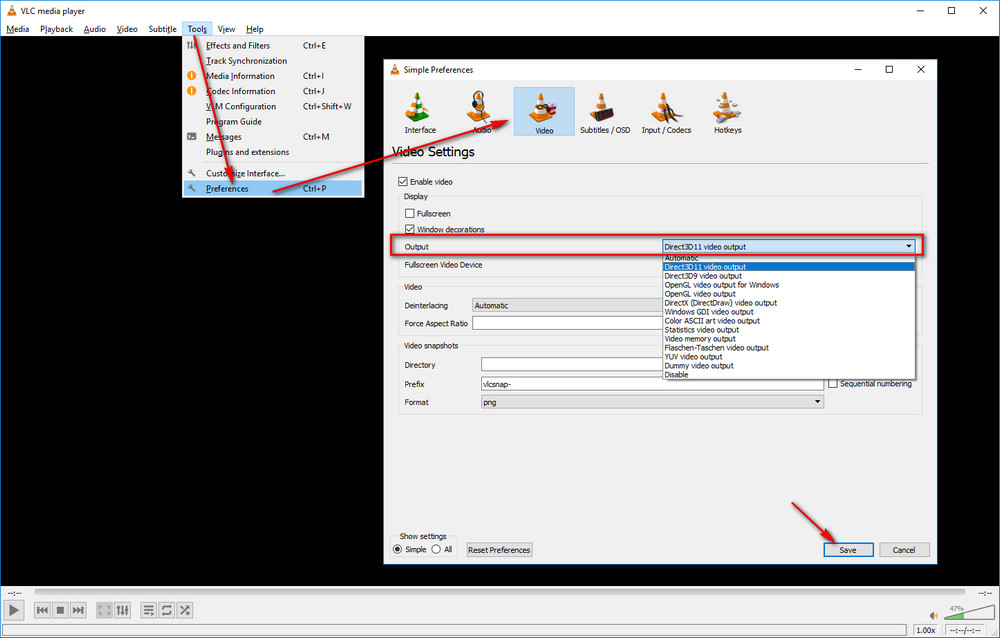
Automatic fix
The Video Repair Tool is an easy-to-use program for Windows & Mac. It has the ability to fix corrupt & non-playing video files stored within the SD card, flash drive, hard drive, and other storage media.
